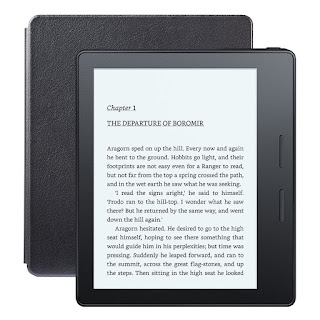In late 2014, the yearly release of a new E Ink Kindle model took an interesting turn as the price of a new Kindle became a lot higher. Instead of halting advancements in the black and white E Ink models in deference to the usual colour tablets, Amazon instead pushed for a deluxe model in the form of the Kindle Voyage, a lighter and more elegant iteration.
Now interestingly if one looks at the main specifications of the components, they are almost the same. With the re-issue of the Kindle Paperwhite a few months later, both models have top-of-the-line 'Retina' 300-ppi screens. So what's different? The main product differentiation is a lighter Kindle Voyage which has a flushed screen with a marginally higher screen contrast. From the fit and finish perspective, yes, it definitely has the perception of a high-end product. It feels very good holding one, especially with the leather Origami cover.
2016 Release: Kindle Oasis
So this year's version took me by surprise because the new Kindle Oasis is even more high-end. Is there even a market for this? Apparently Amazon thinks so. CEO Jeff Bezos said a long time ago that he wanted the Kindle to be something that 'vanishes' in our hands. After eight generations of Kindles, I believe this is the one that is really getting close to that ideal. Until you hold it in your hands, it is difficult to explain what it feels like. It feels really light, and really small. I think some people may even be worried that it's too light; that it might just fly out of your hands.
The screen
The 300-ppi E Ink Carta screen is the main reason why you would buy a Kindle and not a conventional tablet to read books. The eInk screen is viewable both at night and in strong sunlight, and it is the same screen found on the Kindle Voyage. There is now a further improvement in the lighting LEDs. The press materials mention that the Oasis has 10 LEDs compared to 6 and 4 found on the Voyage and Paperwhite, making the Oasis' screen a lot more 'consistently lit'. While I find that to be technically true, I don't find the Paperwhite's 4 LEDs an issue in the first place. So for me that point is moot. Nonetheless, the Oasis lighting does look a lot more even.
The cover
Kindles have never come together with a cover, until now. There are three colours to choose from, and even with the cover the Kindle still feels very light and compact. The cover also includes a second battery, and the battery life has increased from 28 hours from the 21 hours found on the Kindle Voyage. To me that's not really a big issue. 21 hours is already a long time between charging.
Buttons and usability
The Kindle Oasis includes all the ways to turn pages known to mankind. You can swipe on the screen, you can tap on the screen, and now you also have physical hard buttons to press. Essentially there should be no issues turning pages. The chassis caters to both right and left-hand usage as the screen is inverted automatically if you use your left hand.
Buying decisions
In a nutshell, you can buy three Kindle Paperwhites for the price of one Kindle Oasis. Now that is quite extreme considering the fact that they all have 300-ppi Retina eInk screens! Is this justifiable? The quick answer that I have is that the Paperwhite is perfectly serviceable. The extra expense of a Voyage and an Oasis should be considered in the context of whether you have disposable income to spend. Each Kindle version definitely adds something more to the mix. There is no need to have that extra 'features', but it sure is good to have!
Perhaps another way of analysing the issue is to discuss the situations when a person might not choose a Kindle Oasis, pricing considerations aside. The first is again its size. Some people may find the Paperwhite/Voyage more 'right' in terms of weight and size. The Oasis may actually feel too light; so light that it flies away from your hands!
The second is quite an important consideration; it has to do with screen breakage. The eInk screen, while best in class, is fragile. You can break it by just dropping the device on the floor. This problem is greatly reduced by using a cover that wraps the whole chassis. The Oasis does come with a cover. However, the leather flap only protects the front of the screen; the cover doesn't actually wrap around the entire chassis. Amazon has anticipated this issue and mentions in their press materials that the 'Kindle Oasis combines our strongest cover glass and a featherweight frame infused with metal using structural electroplating, ensuring it is lightweight while also resilient enough to take anywhere you want to read.' While dropping the Oasis on the floor to see if the screen breaks is a testable hypothesis and I find structural electroplating absolutely fascinating, I don't really want to try it. So all I can say is that there is a higher risk of screen breakage for an Kindle Oasis compared to a Paperwhite/Voyage combined with their original Amazon covers.
The bottom line is that if you can afford it, get the Kindle Oasis. If you feel that it's way too expensive, get the Kindle Paperwhite. There's nothing wrong at all with the Kindle Paperwhite; it's a stellar product. If you want a thinner chassis with a flushed screen, get a Voyage. If you want something even more expensive, the Kindle Oasis is a excellent buy. But only if you have disposable funds to spare or you feel that life is too short to save up your money.
All things considered, the good news is that the market has matured so much that there's a price point for everyone, and the Kindle Paperwhite, Voyage and Oasis are all very good with no inherent problems. What's more important with the release of the Kindle Oasis is the affirmation that Amazon is not going to abandon the eInk market anytime soon, and that's just fantastic news for all Kindle fans.
Note: The Paperwhite and Voyage are available at my local online store, sgkindleshop.com.
----------------------
----------------------
How to buy a Kindle in Singapore
The following instructions are useful because Amazon doesn't ship Kindles direct to Singapore.
- Summary: Buy from Amazon who will ship to your package forwarder, who will ship to you. Turnaround: around 14 days.
- Go to the Kindle page and buy yourself a Kindle. (You can use your local credit card with correct local billing address to do this. You don't need a VPN and don't need to use gift cards.)
- The new Kindle will be automatically linked to your Amazon account.
- Ship it to a third party mail forwarder such as Comgateway (go to 'get my US address'), which is excellent. They use DHL to ship packages to Singapore. DHL is extremely reliable and fast; they even deliver on Sundays!
- When you get your Kindle, you need to register it if it hasn't already been registered. After connecting to wifi at "home>settings", register it by filling in your Amazon username and password at "home>settings>register".
Update: There may be no need for the instructions below if you want to use the non-US Amazon store. They are included for historical reasons. Currently the US store has around 4 million titles; the non-US store has around 1 million titles.
- Summary: Use a VPN and prepare your Amazon account. Buy gift card and send to yourself. Switch on the VPN before you click 'Buy now'.
- Because a reader is supposed to be in the US if he wants to buy from the US store, there were instances where buyers were found to be not from the US and were asked to provide proof of US residency before they could buy books again. The probability of this happening is very low. To be totally safe, use a vpn described below.
- Firstly, do not buy Amazon ebooks directly from your Kindle device or Kindle apps, not even free books.
- Buy a gift card with your local credit card, say USD50. Use the correct, local billing address for this purchase. Email the gift card to your email address. When you receive it in the mail, apply the gift amount to your Amazon account.
- Go to your account, 'manage payment options', and erase your credit card info if you have any credit cards associated with Amazon.com . (Do this also whenever you buy something at Amazon using your local credit card.)
- You need to buy books using your Internet browser on your computer with a VPN installed. Functionally, using a VPN is the equivalent of me giving you an airplane ticket to travel with your Kindle to the US. Use a VPN such as Private Tunnel to make yourself situated in the US, in spirit. You may turn it off later when you're done purchasing. Click here to download some instructions. The cheapest VPN package can last you for years. Do not use Hotspot Shield; it's known not to work sometimes.
- Exit your Internet browser.
- Switch on your VPN. Open your browser.
- Go to Manage your Kindle at the Kindle product page.
- Go to 'settings>country settings'. Change your country to US if it's showing another country. Use any US address. Take a screenshot of it in case Amazon asks in future.
- Switch off the VPN.
- Summary: Don't buy books from Kindle itself, buy gift cards, send to yourself, use a VPN on your computer to buy books
- Do not buy eBooks (even if the books are free) with the Kindle device.
- Ensure that you have sufficient funds in your account. If not, buy more gift cards and apply them to your account.
- Exit your Internet browser.
- Switch on your VPN, and check that it's working by going to http://www.whatismyipaddress.com . It needs to show a US IP address.
- Go to Amazon. Find your book and click 'buy now with 1-click', 'deliver to your Kindle'. If you choose to wirelessly send it to your Kindle, you should receive the book in a few seconds. You can also choose to download the file and transfer it to your Kindle using USB. If asked for the billing address, use any US address. Note that this address will not be used because funds will originate from your gift card balance. New: Copy or do a screenshot of this information (the US billing address and telephone number that you used.) You may be asked for it in the future.
- Switch off the VPN.